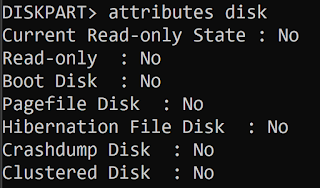When using Digital Acquisition & Control (DAC) systems sometimes you might find that you get timeout error messages, this can be caused by many factors. The quick and easiest is to make sure that the machine isn't set to sleep or the operating system allowed to control power management of the hard disk, USB sockets and the PCI Express
It is also worth noting the hard disk free space, memory and when using USB make sure you're not drawing too much power from the sockets
Type "Edit Power Plan" on the search bar and

Click on "Change advanced power settings"