Here are the instructions on how to make a USB flash drive Read-Only.
- Start by running a command prompt (as administrator)
- Type "diskpart"
- Type "list disk" and take note of the number for your flash drive
- Type "select disk [USB drive number]" e.g. "select disk 3"
- Type "attributes disk" to display the settings (see images below)
- Type "attributes disk set readonly"
- Type "exit", all done you can now test the flash drive to see if you can add or edit the contents of it.
Note: This method has been tested using FAT32, exFAT and NTFS file systems.
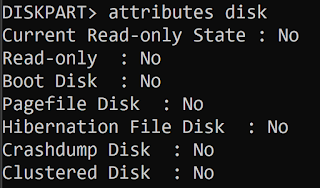 |
| DISKPART command showing Read-Only flag is set to No |
 |
| DISKPART command showing Read-Only flag is set to Yes |
No comments:
Post a Comment