| Type | Name | link | Windows | MAC | Linux |
|---|---|---|---|---|---|
| Text Editor | Atom | https://atom.io/ | Yes | Yes | Yes |
| Text Editor | Brackets | http://brackets.io/ | Yes | Yes | Yes |
| - | - | - | - | - | |
| - | - | - | - | - | |
| Video Capture | Open Broadcaster Software | https://obsproject.com/ | Yes | Yes | Yes |
| Video Editor | DaVinci Resolve | https://www.blackmagicdesign.com/products/davinciresolve/# | Yes | Yes | Yes |
| - | - | - | - | - | |
| Graphic Editor | Gimp | https://www.gimp.org/ | Yes | Yes | Yes |
| Graphic Editor | Scribus ( inDesign) | https://www.scribus.net/ | Yes | Yes | Yes |
| Graphic Editor | InkScape ( Illustrator) | https://inkscape.org/en/ | Yes | Yes | Yes |
| PCB Design | KiCad EDA | http://kicad-pcb.org/ | Yes | Yes | Yes |
| - | - | - | - | - | |
| FTP, SFTP, WebDAV | Cyberduck | https://cyberduck.io | Yes | Yes | No |
| - | - | - | - | - | |
| - | - | - | - | - | |
| IDE | Aptana Studio | http://www.aptana.com | Yes | Yes | Yes |
| IDE | Visual Studio Code | https://code.visualstudio.com/ | Yes | Yes | Yes |
| - | - | - | - | - | |
| - | - | - | - | - | |
| Mind mapping | Mindmup | https://www.mindmup.com/ | Online | Online | Online |
| - | - | - | - | - | |
| CAD | Onshape Free extends fully capable modern CAD tools to non-professional designers. | https://www.onshape.com/products/free | Browser | Browser | Browser |
| - | - | - | - | - |
Wednesday, 21 June 2017
Software tools
Here are some free software tools that I have found useful for work and personal use:
How to make a USB flash drive Read-Only
a standard USB flash drive. I decided to look at how I could use a standard flash drive as my old 256mb flash drive is getting old, so I investigated for other possible solutions and I found that the diskpart command line tool that is available on Microsoft Windows computers (and it's FREE) is able to make any flash drive Read-Only, this provided me with what I needed.
Here are the instructions on how to make a USB flash drive Read-Only.
Note: This method has been tested using FAT32, exFAT and NTFS file systems.
Here are the instructions on how to make a USB flash drive Read-Only.
- Start by running a command prompt (as administrator)
- Type "diskpart"
- Type "list disk" and take note of the number for your flash drive
- Type "select disk [USB drive number]" e.g. "select disk 3"
- Type "attributes disk" to display the settings (see images below)
- Type "attributes disk set readonly"
- Type "exit", all done you can now test the flash drive to see if you can add or edit the contents of it.
Note: This method has been tested using FAT32, exFAT and NTFS file systems.
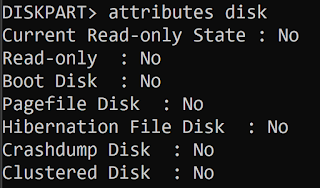 |
| DISKPART command showing Read-Only flag is set to No |
 |
| DISKPART command showing Read-Only flag is set to Yes |
Monday, 19 June 2017
How to find out what your Public IP address
curl ipinfo.io/ip
curl -4 icanhazip.com
curl ipecho.net/plain
Friday, 24 March 2017
DSO Nano v2 Flashing BenF Firmware
To update the firmware on the DSO Nano V2 from SEEED you will need the "DfuSe Demonstration" software from STMicroelectronics to be able to flash the pocket oscilloscope.
The software is only for windows and tested on windows 7 64bit.
More information about the DSO Nano v2 http://wiki.seeedstudio.com/wiki/DSO_Nano_v2
The software is only for windows and tested on windows 7 64bit.
- Down the DFuSe and DSO BenF Firmware v3.64
- Install the DfuSe software http://bit.ly/um0412
- Unpack the DSO BenF Firmware v3.64
- Plug in your DSO Nano v2
- Press the DOWN arrow and switch it on, this will put it in DFO mode
- Launch the "DfuSe Demonstration" software (fig 1)
- In the Upgrade and Verify section click on choose and select the "DSO BenF APP v3.64.dfu" file (fig 2).
- Click Verify after download.
- Click Upgrade.
- Click Choose again and select the "DSO BenF LIB v3.53.dfu" file.
- Turn off DSO Nano and unplug it from the computer.
- Firmware upgrade now completed fig 3
More information about the DSO Nano v2 http://wiki.seeedstudio.com/wiki/DSO_Nano_v2
fig 1
fig 2
fig 3
Labels:
DSO,
Nano,
Oscilloscope
Subscribe to:
Comments (Atom)



